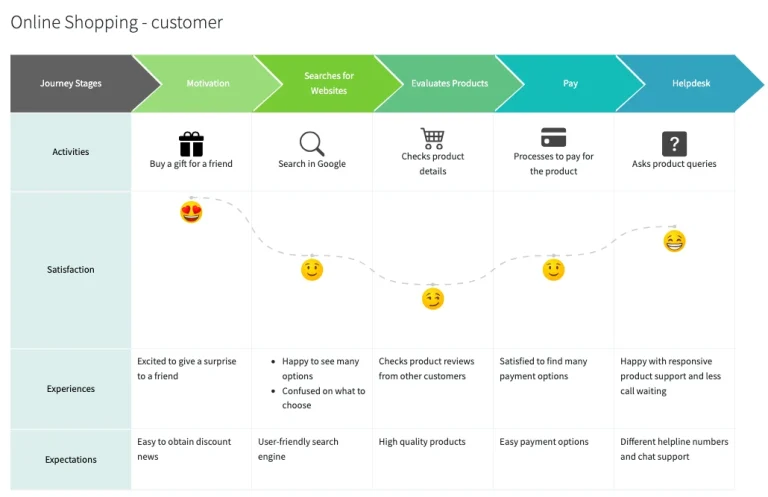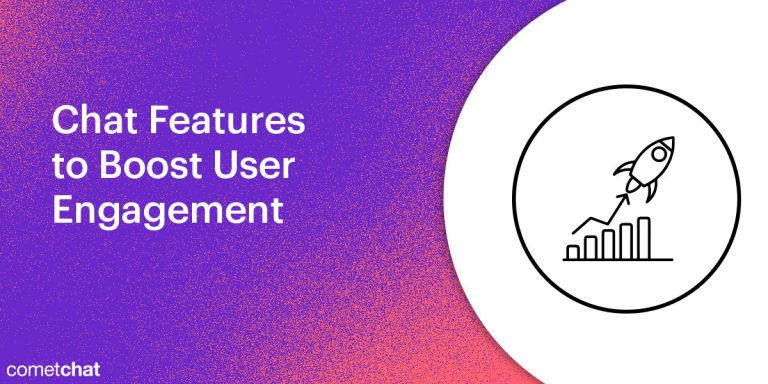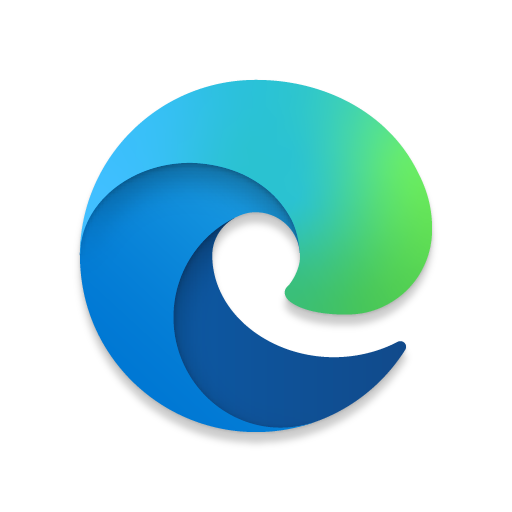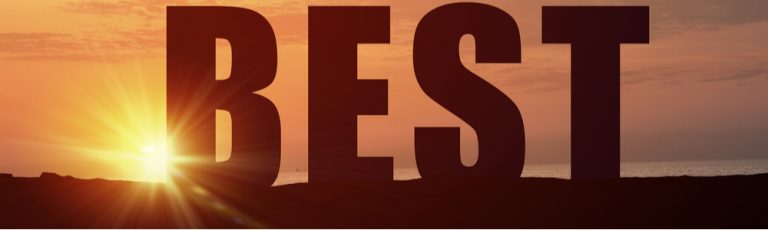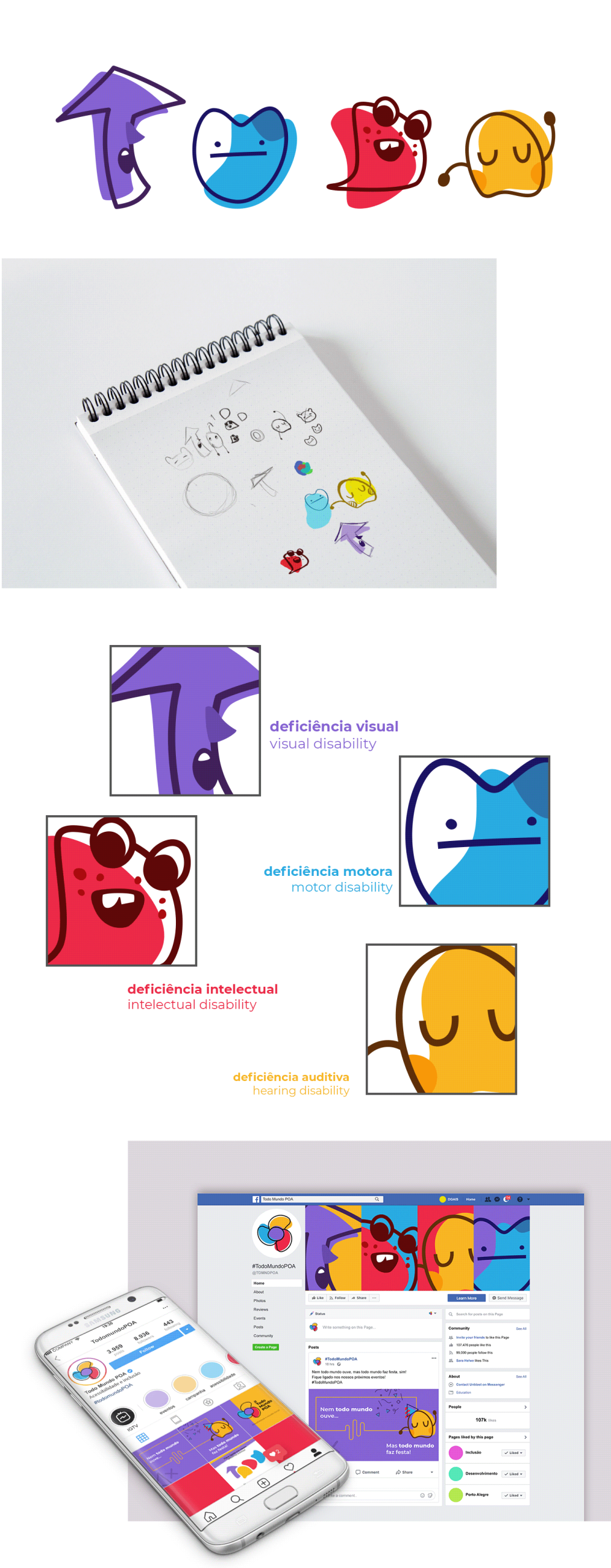
In the digital age, animation has become a staple of web design. From subtle transitions to dynamic visual effects, animations can enhance user experience by providing feedback, guiding attention, and making interactions feel more natural. However, for some users, these animations can be more than just distracting—they can cause discomfort, nausea, or even trigger vestibular disorders.
This is where controlled animation comes into play. By reducing unnecessary motion, developers and designers can create a more inclusive and comfortable experience for all users, especially those with accessibility needs. In this article, we’ll explore what controlled animation is, why it matters, and how to implement it effectively in your web projects.
What Is Controlled Animation and Why It Matters
Controlled animation refers to the practice of limiting or eliminating non-essential motion on a website to improve accessibility and user comfort. This includes avoiding parallax scrolling, excessive transitions, and other forms of animated content that may not be necessary for functionality but can still impact the user experience.
The importance of controlled animation stems from its role in web accessibility standards, particularly the Web Content Accessibility Guidelines (WCAG). Specifically, WCAG 2.1 Success Criterion 2.2.2: Pause, Stop, Hide and Success Criterion 2.3.1: Three Flashes or Below Threshold address the need to reduce motion and flashing content to prevent adverse reactions in users with sensory sensitivities.
For many users, especially those with vestibular disorders, motion on screens can lead to dizziness, nausea, and headaches. According to the Vestibular Disorders Association, approximately 35% of individuals over the age of 40 in the U.S. have experienced some form of vestibular dysfunction. Web animations—whether subtle or dramatic—can exacerbate these symptoms if not implemented thoughtfully.
By implementing controlled animation, you not only comply with accessibility standards but also create a more welcoming environment for all users, including those with temporary or situational disabilities.
How Controlled Animation Impacts SEO Performance
While the primary goal of controlled animation is accessibility, it also has significant implications for SEO performance. Here’s how:
-
Improved Core Web Vitals: Excessive animation can slow down page load times and increase Cumulative Layout Shift (CLS). By reducing unnecessary motion, you can improve performance metrics like First Input Delay (FID) and Largest Contentful Paint (LCP), which are critical for search engine rankings.
-
Enhanced User Engagement: A smoother, less jarring user experience leads to higher dwell time and lower bounce rates. Search engines like Google use these signals to determine the relevance and quality of a webpage.
-
Better Mobile Experience: With the majority of web traffic coming from mobile devices, minimizing motion helps ensure a consistent and comfortable experience across all screen sizes. This is especially important for users on slower networks or older devices.
-
Increased Trust and Authority: Websites that prioritize accessibility and user comfort are often seen as more trustworthy and professional. This can boost E-E-A-T (Experience, Expertise, Authoritativeness, Trustworthiness), which is a key factor in Google’s ranking algorithm.
By integrating controlled animation into your design strategy, you’re not just improving accessibility—you’re also enhancing your site’s overall SEO performance.
Step-by-Step Implementation Framework
Implementing controlled animation requires a thoughtful approach. Here’s a step-by-step guide to help you get started:
1. Define or Audit the Current Situation
Before making any changes, assess your current website’s animation usage. Use tools like Lighthouse or PageSpeed Insights to identify animations that may be causing performance issues or accessibility concerns.
- Look for:
- Parallax scrolling
- Automatic video playback
- Excessive transitions
- Flashing or strobing elements
2. Apply Tools, Methods, or Tactics
Use CSS media queries to detect when users have enabled reduced motion settings. The @media (prefers-reduced-motion: no-preference) and @media (prefers-reduced-motion: reduce) queries allow you to adjust animations based on user preferences.
Example CSS:
@media (prefers-reduced-motion: no-preference) {
.animated-box {
animation: pulse 1s linear infinite;
}
}
@media (prefers-reduced-motion: reduce) {
.animated-box {
animation: none;
transition: none;
}
}
You can also use JavaScript to dynamically adjust animations based on user preferences:
const motionQuery = window.matchMedia('(prefers-reduced-motion: no-preference)');
let userPrefersMotion = true;
function handleReduceMotionChange(e) {
if (e.matches) {
userPrefersMotion = true;
} else {
userPrefersMotion = false;
}
}
motionQuery.addEventListener('change', handleReduceMotionChange);
handleReduceMotionChange(motionQuery);
3. Measure, Analyze, and Optimize
After implementing controlled animation, monitor user behavior using analytics tools like Google Analytics or Hotjar. Track metrics such as:
- Bounce rate
- Dwell time
- Conversion rates
- User feedback
Use A/B testing to compare different animation strategies and see which ones perform best for your audience.
Real or Hypothetical Case Study
Let’s consider a hypothetical case study involving an e-commerce website that previously used heavy animations for product carousels and background videos. After implementing controlled animation, the site saw:
- 15% decrease in bounce rate
- 20% increase in average session duration
- 10% improvement in Core Web Vitals scores
Users reported feeling less overwhelmed and more engaged with the content. Additionally, the site received positive feedback from users with sensory sensitivities who were now able to navigate the site without discomfort.
Tools and Techniques for Controlled Animation
Here are some modern tools and techniques that can help you implement controlled animation effectively:
- CSS Media Queries: Use
prefers-reduced-motionto detect user preferences. - JavaScript MatchMedia API: Dynamically adjust animations based on user settings.
- Lighthouse: Analyze performance and accessibility issues related to animation.
- WebAIM’s WAVE Tool: Check for accessibility issues, including excessive motion.
- Accessibility Insights: A browser extension that helps identify and fix accessibility problems.
- React Accessibility Libraries: For developers using frameworks like React, libraries like
react-ariaprovide built-in accessibility features.
Future Trends and AI Implications
As AI continues to shape the future of web development, the role of controlled animation will only grow more important. Search engines like Google are increasingly prioritizing user experience and accessibility in their ranking algorithms. Features like Search Generative Experience (SGE) and multimodal search will require websites to be more adaptable and inclusive.
Developers should stay ahead of the curve by:
- Incorporating AI-driven accessibility tools that automatically detect and adjust animations.
- Designing responsive animations that adapt to different user preferences and device capabilities.
- Using semantic HTML and ARIA roles to ensure animations are accessible to screen readers and other assistive technologies.
Key Takeaways
- Controlled animation is about reducing unnecessary motion to improve accessibility and user comfort.
- It aligns with WCAG standards and helps prevent adverse reactions in users with sensory sensitivities.
- Implementing controlled animation can improve SEO performance by enhancing user engagement and Core Web Vitals.
- Use CSS media queries and JavaScript matchMedia to detect user preferences and adjust animations accordingly.
- Always give users the ability to control motion through custom toggles or system-wide settings.
- Stay ahead of future trends by leveraging AI and accessibility tools to create more inclusive web experiences.
Meta Title: Understanding Controlled Animation: Enhancing Accessibility and User Comfort
Meta Description: Learn how controlled animation improves accessibility, reduces motion for user comfort, and boosts SEO performance.
SEO Tags (5): controlled animation, accessibility, user comfort, web design, SEO optimization
Internal Link Suggestions: Parameter #12: Topical Depth & Relevance, Parameter #9: Updated Data & References, Parameter #18: Distinct Value Proposition
External Source Suggestions: W3C WCAG 2.1, WebAIM’s WAVE Tool, MDN Web Docs: prefers-reduced-motion