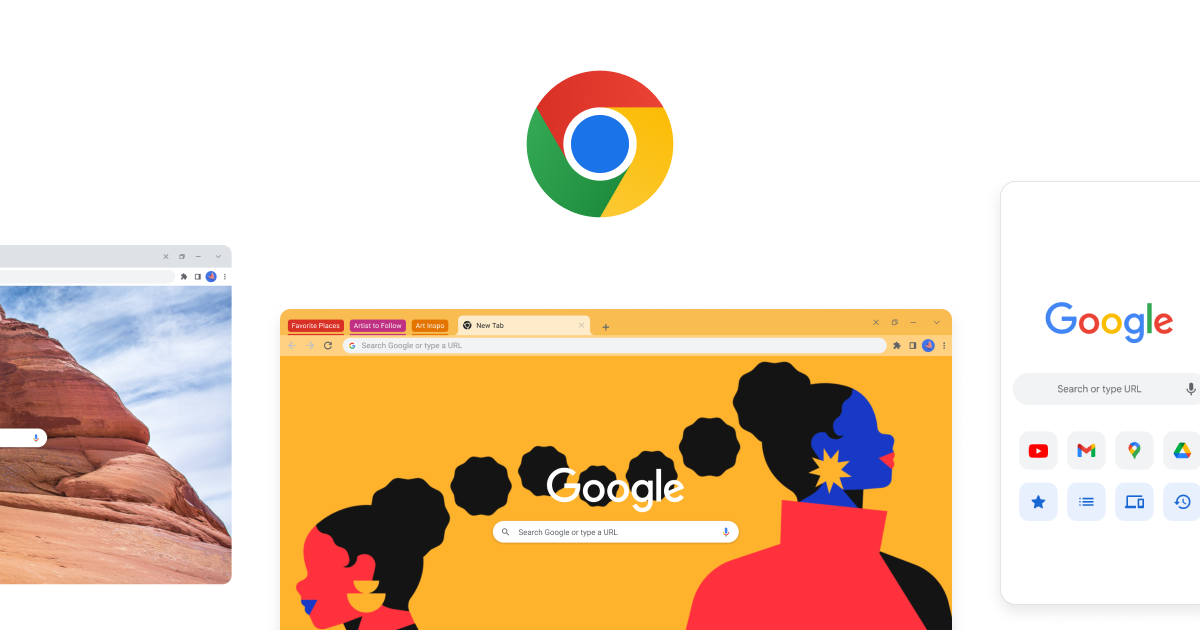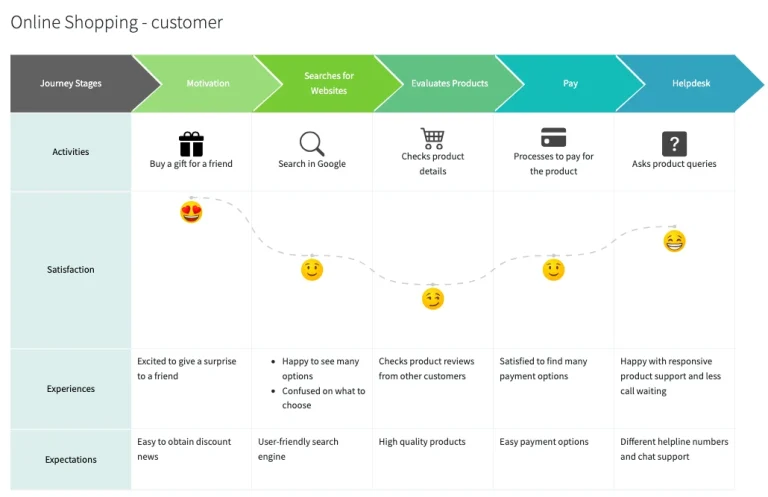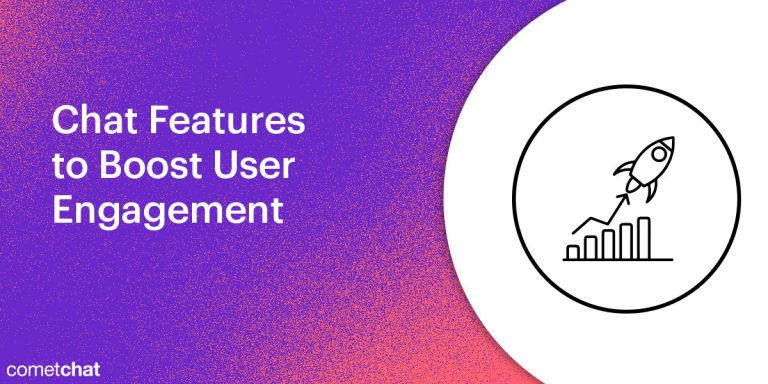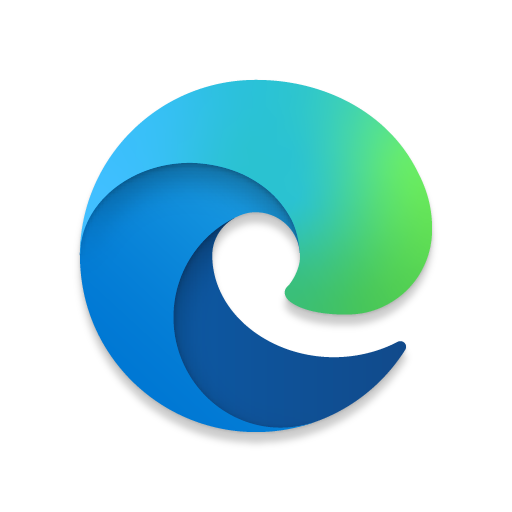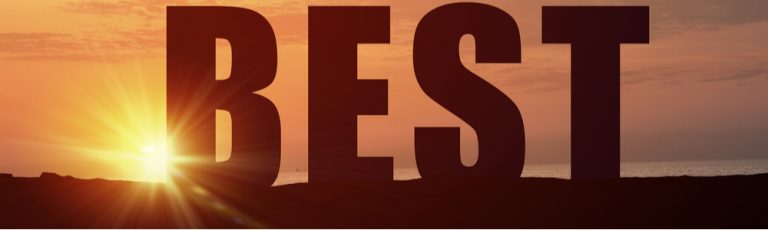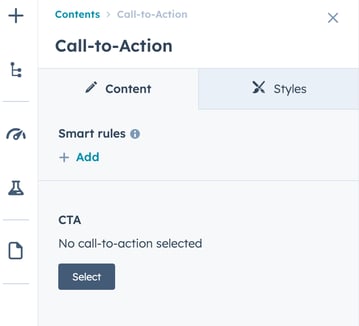
In the ever-evolving world of digital marketing, understanding user behavior is more critical than ever. Whether you’re running a website with downloadable content or trying to optimize your calls to action (CTAs), tracking these interactions can provide invaluable insights into what’s working and what’s not. This guide will walk you through how to use event tracking for CTAs and downloads, focusing on Google Analytics 4 (GA4) as a powerful tool for measuring success.
What Is Event Tracking for CTAs & Downloads and Why It Matters
Event tracking is a method used to capture user interactions on a website that go beyond simple page views. For CTAs, this means tracking clicks on buttons like “Sign Up,” “Download Now,” or “Contact Us.” For downloads, it involves monitoring when users click on links that lead to PDFs, spreadsheets, or other file types.
In the context of SEO and digital marketing, event tracking is essential because it helps you understand user engagement and conversion paths. By analyzing which CTAs are most effective and which files are downloaded most frequently, you can refine your content strategy, improve user experience, and ultimately boost conversions.
With GA4, you can track these events using either built-in features or custom setups via Google Tag Manager (GTM). Both methods have their pros and cons, and the choice depends on your technical expertise and specific needs.
How Event Tracking Impacts SEO Performance
Event tracking isn’t just about understanding user behavior—it also plays a significant role in SEO performance. Here’s why:
-
Improved User Engagement Metrics: Search engines like Google consider user engagement metrics such as bounce rate, dwell time, and interaction rates when determining the quality of a webpage. By tracking CTAs and downloads, you can identify pages that keep users engaged longer, which may positively impact your search rankings.
-
Better Conversion Optimization: Knowing which CTAs drive the most conversions allows you to focus your efforts on high-performing elements. This optimization can lead to higher conversion rates, which is a key factor in both SEO and overall business success.
-
Enhanced Content Strategy: Download data can reveal which resources are most valuable to your audience. This insight enables you to create more targeted content, improving both user satisfaction and SEO performance.
By leveraging event tracking, you’re not only gaining actionable insights but also enhancing your website’s ability to meet the expectations of both users and search engines.
Step-by-Step Implementation Framework
Tracking CTAs and downloads in GA4 can be done in two main ways: using the built-in Enhanced Measurement feature or setting up custom tracking via Google Tag Manager. Below is a detailed step-by-step guide for both approaches.
1. Define or Audit the Current Situation
Before implementing any tracking, it’s crucial to audit your current setup. Ask yourself:
- Are your CTAs properly labeled and tracked?
- Are your download links set up to trigger event tracking?
- Do you have GA4 installed on your site?
This audit will help you identify gaps and determine whether you need to use built-in features or custom GTM tags.
2. Apply Tools, Methods, or Tactics
Option 1: Built-In Enhanced Measurement (GA4)
If you’re using GA4, you can take advantage of its Enhanced Measurement feature to automatically track file downloads and outbound link clicks. Here’s how:
- Go to Admin > Data Streams > Select your web data stream.
- In the Enhanced Measurement section, ensure that File Download is enabled.
- This will automatically track all file downloads for supported extensions (e.g., .pdf, .xlsx, .docx).
However, there are limitations:
– The link_url parameter is limited to 100 characters, which might truncate important parts of the URL.
– You cannot customize the list of supported file extensions directly in GA4.
Option 2: Custom Tracking via Google Tag Manager
For greater flexibility, especially if you need to track non-standard file types or want more control over the data collected, use Google Tag Manager:
- Create Variables: Set up variables to capture the file name, extension, and link text.
- Set Up a Trigger: Create a trigger that fires when a user clicks on a file link.
- Create an Event Tag: Configure a GA4 event tag to send the tracking data back to GA4.
- Test and Publish: Preview your changes in GTM, test the setup, and publish the container once everything works.
This method gives you full control over what data is collected and how it’s structured, making it ideal for advanced users.
3. Measure, Analyze, and Optimize
Once your tracking is set up, you can start analyzing the data in GA4:
- Find File Download Data: Navigate to Reports > Engagement > Events to see which file downloads are most common.
- Customize Reports: Use the Free Form Exploration feature to build custom reports that show you exactly what you need—like which CTAs are driving the most clicks or which files are being downloaded the most.
- Optimize Based on Insights: Use the data to refine your CTAs and downloadable content. For example, if a particular CTA has a high click-through rate but low conversion, consider testing different messaging or placement.
Real or Hypothetical Case Study
Let’s look at a hypothetical case study involving a B2B software company that wanted to improve its lead generation process.
Scenario: The company had several CTAs on its homepage, including “Request a Demo,” “Download the Whitepaper,” and “Sign Up for Our Newsletter.” However, they weren’t sure which CTAs were performing best.
Implementation: They set up event tracking for each CTA using GA4 and created custom reports to analyze the data. They also used GTM to track downloads of their whitepapers and other resources.
Results:
– The “Request a Demo” CTA had the highest conversion rate, indicating strong interest from potential customers.
– The “Download the Whitepaper” CTA was clicked frequently, but the conversion rate was lower, suggesting that users were interested in the content but not ready to engage further.
– The “Sign Up for Our Newsletter” CTA had the lowest engagement, prompting the team to reevaluate its placement and messaging.
Outcome: Based on the insights, the company redesigned its homepage, moved the “Request a Demo” CTA to a more prominent position, and updated the “Download the Whitepaper” CTA to include a more compelling call to action. These changes led to a 25% increase in demo requests and a 15% improvement in newsletter sign-ups.
Tools and Techniques for Event Tracking
Here are some of the most useful tools for tracking CTAs and downloads:
- Google Analytics 4 (GA4): The primary tool for tracking events, offering built-in features like Enhanced Measurement and custom event setup.
- Google Tag Manager (GTM): Allows for more flexible and customized tracking, especially for complex setups.
- Hotjar: Provides heatmaps and session recordings to understand user behavior on your site.
- Lucky Orange: Offers real-time visitor monitoring and conversion tracking.
- Mixpanel: A powerful analytics tool that focuses on user behavior and event tracking.
Each of these tools can complement GA4 and help you gain deeper insights into how users interact with your CTAs and downloadable content.
Future Trends and AI Implications
As AI continues to evolve, the way we track and analyze user behavior is also changing. Tools like Google’s Search Generative Experience (SGE) and voice search are reshaping how users interact with websites, making it even more important to track and understand user intent.
In the future, AI-powered analytics tools will likely offer more automated insights, helping marketers make data-driven decisions without needing to manually analyze large datasets. Additionally, multimodal search and voice assistants will require new tracking strategies to capture user interactions across different platforms.
To stay ahead, focus on building a robust tracking framework that can adapt to these changes. Invest in tools that offer flexibility and scalability, and don’t hesitate to explore AI-driven analytics solutions as they become more accessible.
Key Takeaways
- Event tracking is essential for understanding how users interact with your CTAs and downloadable content.
- Google Analytics 4 offers built-in features for tracking file downloads, but for more control, use Google Tag Manager.
- Analyzing the data from event tracking helps you optimize your CTAs and content strategy.
- Tools like Hotjar, Mixpanel, and Lucky Orange can enhance your tracking capabilities.
- Future trends like AI and voice search will require adaptive tracking strategies.
By implementing event tracking for CTAs and downloads, you’ll gain valuable insights that can drive better decision-making, improve user engagement, and ultimately boost your website’s performance.
Meta Title: How to Use Event Tracking for CTAs & Downloads: A Complete Guide
Meta Description: Learn how to track CTAs and downloads effectively using Google Analytics 4 and Google Tag Manager to boost conversions and user engagement.
SEO Tags (5): event tracking, CTAs, downloads, Google Analytics 4, Google Tag Manager
Internal Link Suggestions: Parameter #12: Conversion Rate Optimization, Parameter #8: User Behavior Analysis, Parameter #15: Advanced Analytics Setup
External Source Suggestions: https://support.google.com/analytics/answer/9539529, https://developers.google.com/tag-manager, https://www.hotjar.com