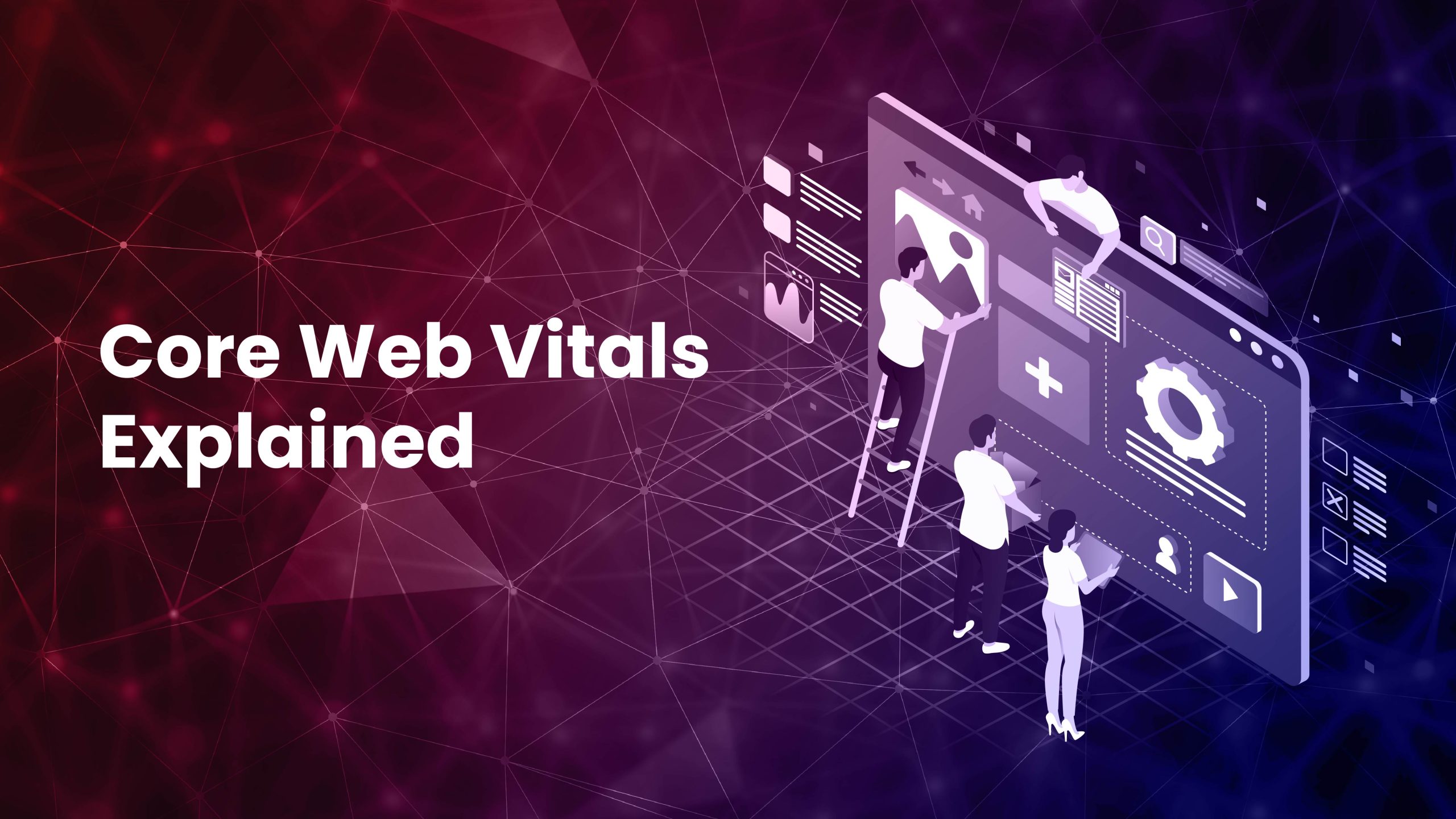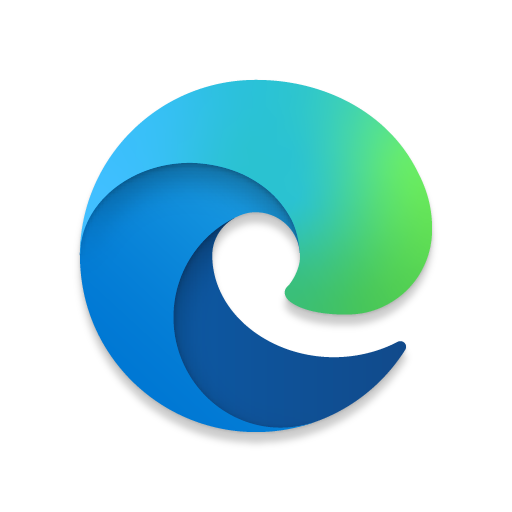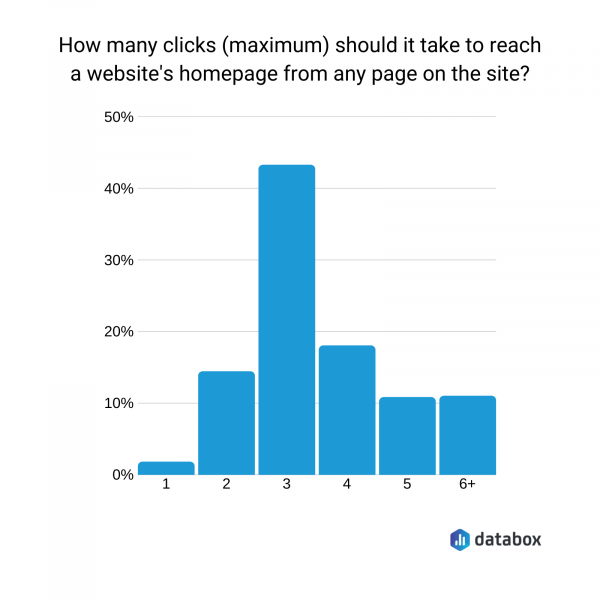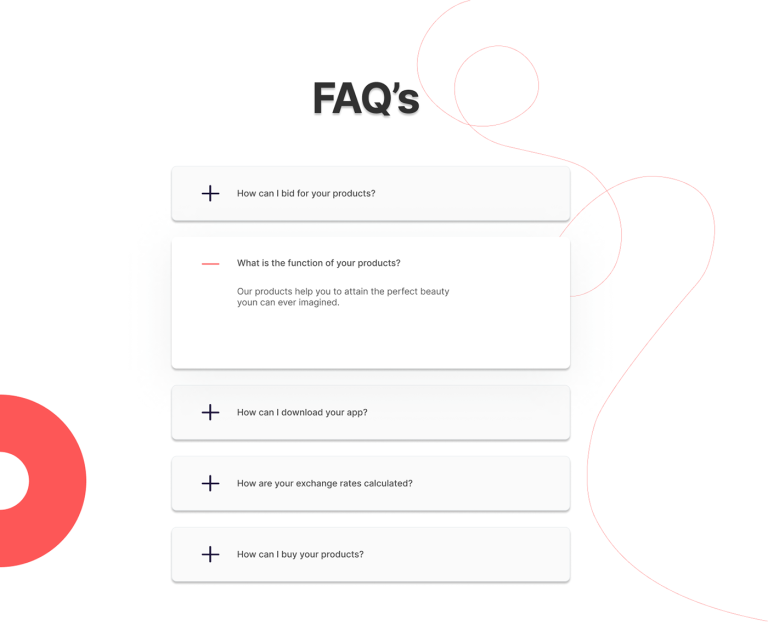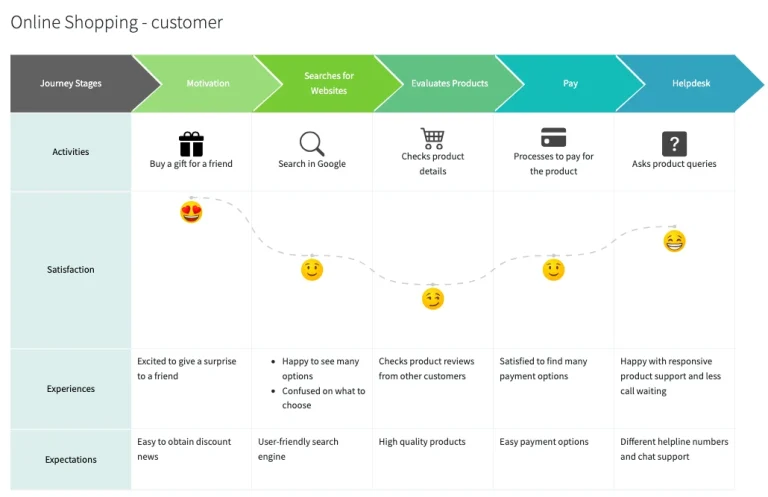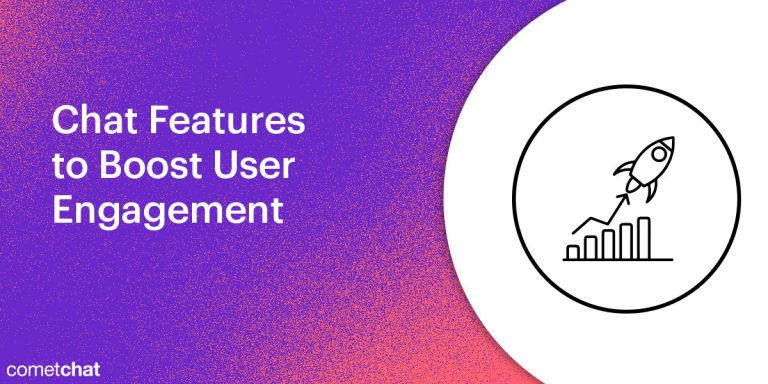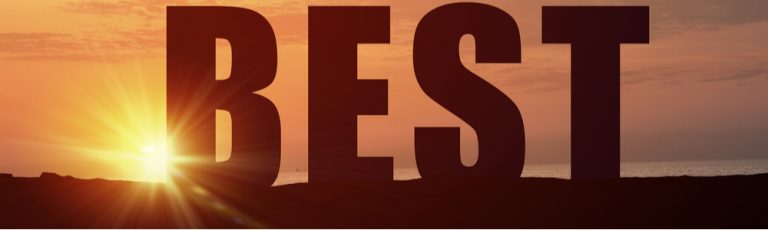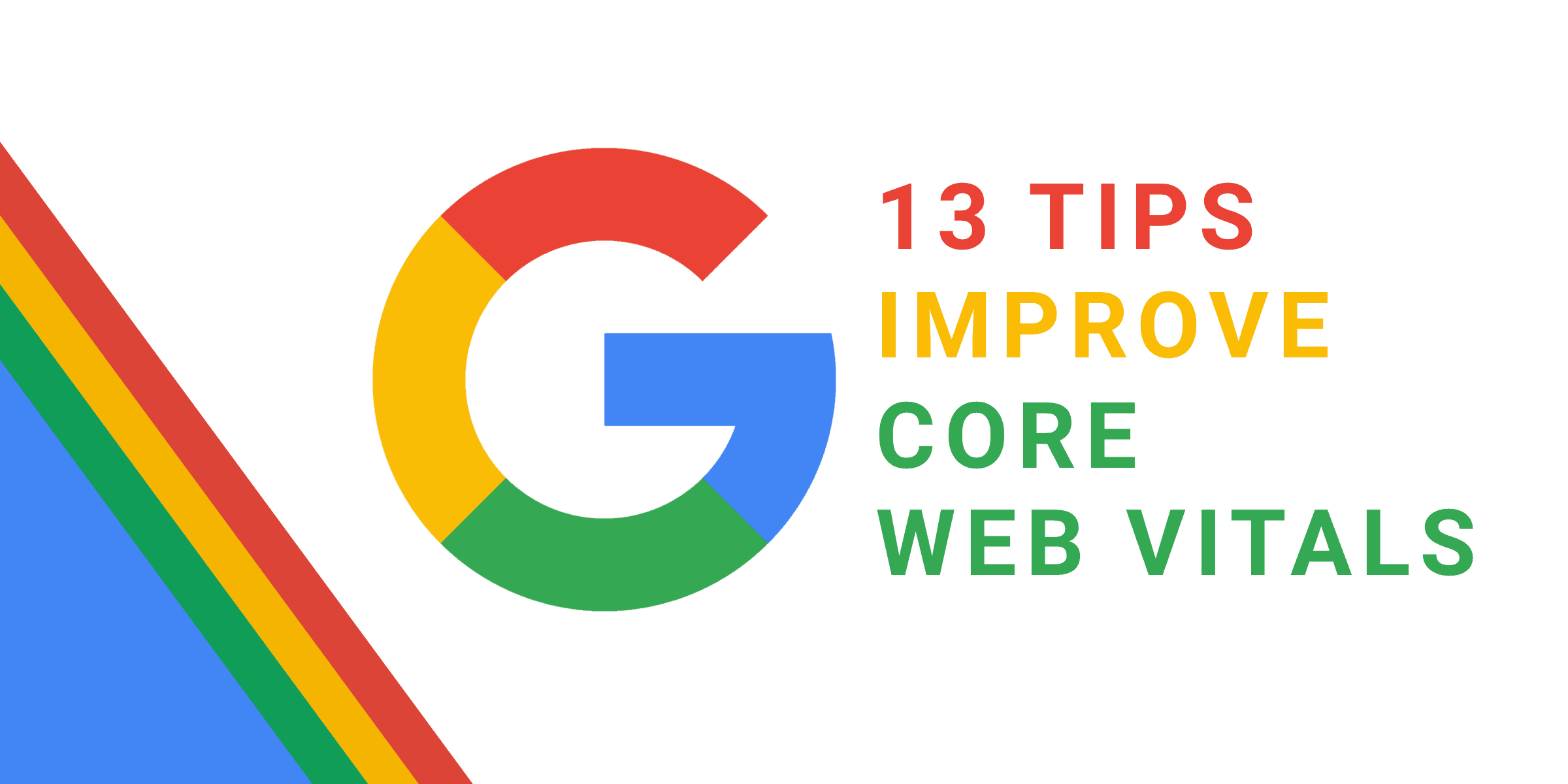
Introduction
In the digital age, website speed is more critical than ever. Not only does it impact user experience, but it also plays a significant role in search engine rankings. One of the most overlooked aspects of website performance is image optimization. Large, unoptimized images can drastically slow down your site, leading to higher bounce rates, lower engagement, and poor SEO performance.
Optimizing images for Core Web Vitals—specifically Largest Contentful Paint (LCP), Cumulative Layout Shift (CLS), and First Input Delay (FID)—is essential for ensuring your site loads quickly and performs smoothly across all devices. In this guide, we’ll walk you through the key strategies for optimizing images to improve your website’s performance and meet Google’s standards for a great user experience.
What Is Image Optimization for Core Web Vitals and Why It Matters
Image optimization for Core Web Vitals involves making sure that images on your website load efficiently, contribute to fast LCP times, and don’t cause layout shifts or other performance issues. Core Web Vitals are a set of metrics that measure the loading performance, interactivity, and visual stability of a webpage.
When images are not properly optimized, they can delay LCP by taking longer to load, increase CLS by causing unexpected layout changes, and even affect FID if they block user interaction. Optimizing images helps ensure that your site meets these performance benchmarks, which are now a key factor in Google’s ranking algorithm.
For example, a poorly optimized image might take several seconds to load, pushing back the LCP and resulting in a poor user experience. On the other hand, an optimized image can load almost instantly, contributing to a faster, smoother browsing experience.
How Image Optimization Impacts Core Web Vitals
-
Largest Contentful Paint (LCP)
LCP measures how quickly the largest content element (often an image) becomes visible on the screen. If your images are large or not compressed, they can significantly delay LCP. Optimizing images ensures that the main content loads quickly, improving your LCP score. -
Cumulative Layout Shift (CLS)
CLS measures unexpected layout shifts that occur as elements load. Unoptimized images can cause layout shifts if they load at different sizes than expected. By setting explicit dimensions and using responsive images, you can reduce CLS and provide a more stable user experience. -
First Input Delay (FID)
While FID is more about interactivity, large images can block the browser from processing user inputs. Optimizing images reduces the time it takes for the browser to render and process them, helping to keep FID low.
By focusing on image optimization, you’re directly addressing three of the most important Core Web Vitals, which can lead to better rankings, increased traffic, and improved user satisfaction.
Step-by-Step Implementation Framework
Here’s a practical approach to optimizing images for Core Web Vitals:
-
Audit Your Current Image Performance
Start by analyzing your website’s current image performance using tools like Google PageSpeed Insights, Lighthouse, or GTMetrix. These tools will highlight issues such as oversized images, missing dimensions, or lack of lazy loading. -
Use Chrome DevTools to inspect image load times and identify bottlenecks.
-
Check for images that are not properly sized or compressed.
-
Choose the Right File Format
Different file formats have different use cases: -
JPEG: Best for photographs and complex images with many colors.
- PNG: Ideal for images with transparency or sharp edges, such as logos.
- WebP: Offers excellent compression while maintaining high quality. It’s a modern alternative to JPEG and PNG.
- SVG: Perfect for vector graphics, such as icons and illustrations.
Using the right format can significantly reduce file size without compromising quality.
-
Resize Images to Appropriate Dimensions
Always resize images to match the exact dimensions they’ll be displayed on your website. For example, if an image is shown at 600×400 pixels, there’s no need to upload a 3000×2000 pixel version. Larger images increase load times unnecessarily. -
Compress Images Without Losing Quality
Use lossy or lossless compression tools to reduce file sizes. Lossy compression removes some data to reduce file size, while lossless compression retains all data. Tools like TinyPNG, ShortPixel, and Squoosh can help you achieve optimal results. -
Implement Lazy Loading
Lazy loading ensures that images are only loaded when they come into view. This reduces initial page load times, especially for long pages with many images. You can implement lazy loading using theloading="lazy"attribute or JavaScript libraries like Lazysizes. -
Set Explicit Image Dimensions
Always define the width and height of your images. This prevents layout shifts caused by images loading at unexpected sizes. For example:
html
<img src="image.jpg" alt="Sample Image" width="600" height="400">
- Use Responsive Images
Serve appropriately sized images based on the user’s device and screen resolution. Use thesrcsetandsizesattributes to provide multiple image versions for different screen sizes.
html
<img src="image-600.jpg"
srcset="image-300.jpg 300w, image-600.jpg 600w"
sizes="(max-width: 600px) 300px, 600px"
alt="Responsive Image">
-
Enable Browser Caching
Set up caching headers so that browsers store images locally. This reduces load times for returning visitors. You can configure caching through your server settings or use a CDN like Cloudflare or Amazon CloudFront. -
Optimize Alt Text and File Names
Add descriptive alt text to your images to improve accessibility and SEO. Also, rename image files to include relevant keywords before uploading them. -
Monitor and Iterate
Regularly test your website’s performance using tools like Lighthouse or Google Search Console. Make adjustments as needed to maintain optimal image performance.
Real or Hypothetical Case Study
Let’s look at a hypothetical case study of an e-commerce website that implemented image optimization strategies:
Before Optimization:
– The site had large, unoptimized images (average size: 2MB).
– Pages took over 5 seconds to load.
– LCP was around 4.5 seconds.
– CLS was high due to layout shifts.
After Optimization:
– Images were resized, compressed, and converted to WebP.
– Lazy loading and responsive images were implemented.
– Alt text and file names were optimized.
– Caching was enabled.
Results:
– Page load time dropped to under 2 seconds.
– LCP improved to 2.3 seconds.
– CLS decreased by 70%.
– User engagement increased by 30%, and conversion rates improved by 15%.
This case study demonstrates the tangible benefits of image optimization for Core Web Vitals.
Tools and Techniques for Image Optimization
Here are some of the best tools and techniques to help you optimize images effectively:
-
TinyPNG
A web-based tool that compresses PNG and JPEG images without losing quality. It uses smart lossy compression to reduce file sizes. -
ShortPixel
An image optimization service that automatically compresses and converts images to WebP. It also offers bulk optimization for existing images. -
Squoosh
A browser-based tool developed by Google that allows you to compress images and experiment with different compression settings. -
Cloudinary
A cloud-based image management platform that offers automatic optimization, resizing, and delivery. It supports various formats and provides real-time analytics. -
Lazysizes
A lightweight JavaScript library for implementing lazy loading. It automatically loads images when they come into view, improving initial load times. -
WP Smush (for WordPress)
A popular WordPress plugin that automatically optimizes images upon upload. It compresses images and removes unnecessary metadata.
Future Trends and AI Implications
As AI continues to evolve, its role in image optimization is becoming more prominent. Tools like Google’s own AI-driven image compression and adaptive image delivery systems are already being used to enhance performance. In the future, we can expect more automated solutions that analyze user behavior and dynamically serve the most appropriate image for each device and context.
Additionally, voice and multimodal search are changing how users interact with websites. Optimized images will play a crucial role in ensuring that content is accessible and engaging across all platforms.
To stay ahead, focus on adopting AI-powered tools and staying updated on new image formats like AVIF, which offer even better compression than WebP.
Key Takeaways
- Optimize for Core Web Vitals: Ensure images load quickly and don’t cause layout shifts or delays.
- Choose the Right Format: Use JPEG, PNG, WebP, or SVG based on your needs.
- Resize and Compress: Reduce file sizes without sacrificing quality.
- Implement Lazy Loading and Responsive Images: Improve performance on all devices.
- Monitor Performance: Regularly check your site’s image performance and make adjustments as needed.
By following these steps, you can create a faster, more efficient website that delivers a great user experience and ranks well in search engines.
Meta Title: How to Optimize Images for Core Web Vitals: A Complete Guide
Meta Description: Learn how to optimize images for Core Web Vitals to improve website speed, user experience, and SEO rankings.
SEO Tags (5): Core Web Vitals, Image Optimization, Website Speed, SEO Tips, Web Performance
Internal Link Suggestions: Parameter #5: Page Speed Optimization, Parameter #8: Mobile-First Design, Parameter #12: SEO Best Practices
External Source Suggestions: Google PageSpeed Insights, Lighthouse Documentation, WebP Format Overview